CertExams.com Simulator Lab Exercises Answers
Console Based :
Description: The purpose of this lab is to configure the routers and test for traceroute command.
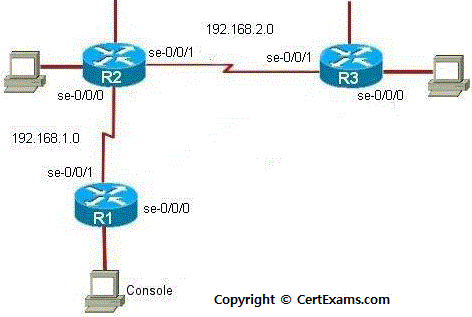
Instructions:
1. Assign the IP address of all the devices as given below
| Device | Interface | IP Address | Mask |
| R1 | se-0/0/0 se-1/0/0 |
192.168.3.1 192.168.1.1 |
255.255.255.0 255.255.255.0 |
| R2 | se-0/0/0 se-1/0/0 |
192.168.1.2 192.168.2.1 |
255.255.255.0 255.255.255.0 |
| R3 | se-0/0/0 se-1/0/0 |
192.168.3.2 192.168.2.2 |
255.255.255.0 255.255.255.0 |
2. From R1 issue a traceroute command to R3
GUI Based :
Instructions:
1. Select device R1 from Select device drop down box
2. Click configure button to enable left navigation pane
3. Select Interfaces -> Interface Configuration from left navigation pane. Interface Configuration screen appears , select se-0/0/0 interface from available interface list and click Edit button.
4. Configure Interfaces screen appears enter the ip address and mask as per the above table and click OK button.
5. Select Se-0/0/1 interface from available interface list and click edit button.
6. Repeat step 4 to assign ip address of Se-0/0/1 interface
7. Select device R2 from Select device drop down box
8. Repeat steps 2-4 to assign ip addresses to se-0/0/0 and se-0/0/1 interface of R2
9. Select device R3 from Select device drop down box
10. Repeat steps 2-4 to assign ip addresses to se-0/0/1 interface of R3
11. To check the traceroute select R1 from select device drop down box
12. Click Troubleshoot button to enable left navigation pane of troubleshoot button
13. Click traceroute from left navigation pane
14. Ping/traceroute window appears enter the ip address 192.168.2.2 in the Ping/traceroute field and click OK button.
Note: Please refer to the CertExams.com Juniper Network Simulator software for complete lab with GUI Interface.