CertExams.com Simulator Lab Exercises Answers
Console Based :
Description: The lab exercise helps to get familiar with configuring juniper firewall filter
Instructions:
1. Enter into configuration mode
2. Enter into firewall filter mode by creating a filter with name filter1
3. Configure the match-condition that permit traffic from address 192.168.10.5, and block all other traffic by creating a term by name term1.
4. Create term by name term2 that blocks only the single IP address 196.145.25.5
5. Create a term by name term3 that allows traffic from any ip address.
user@R1>configure
[edit]
user@R1#edit firewall family inet filter filter1
[edit firewall family inet filter filter1]
user@R1#set term term1 from source-address 192.168.10.5/24
[edit firewall family inet filter filter1]
user@R1#set term term1 then accept
[edit firewall family inet filter filter1]
user@R1#set term term2 from source-address 196.145.25.5/24
[edit firewall family inet filter filter1]
user@R1#set term term2 then reject
[edit firewall family inet filter filter1]
user@R1#set term term3 then accept
[edit firewall family inet filter filter1]
user@R1#exit
[edit]
GUI Based :
Description: The lab exercise helps to get familiar with configuring juniper firewall filter
Instructions:
1. Select device R1 and click Configure button and select Security > Firewall Filters from left navigation pane
2. Firewall Information window appears click Add button
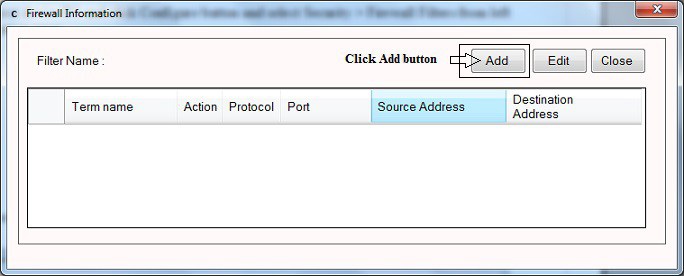
3. In Firewall configuration window enter Filter Name as Filter1
4. Enter Term name as term1 and in Match conditions enter Source Address as 192.168.10.5/24
5. Select Accept option button in Then action and click Add button
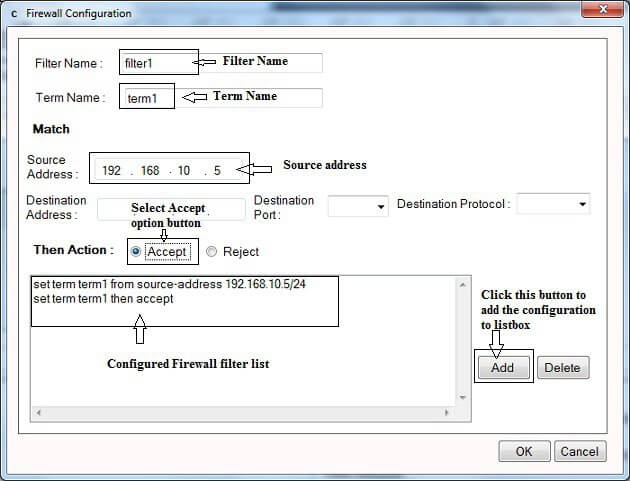
6. Change the term name to term2 and source address as 196.145.25.5 and click Reject option button in then action and click Add button.
7. Change the term name to term3 and then action as accept and click Add button.
8. After configuring all the firewall filters click OK button