CertExams.com Simulator Lab Exercises Answers
Console Based :
Description: The exercise explains configuring and verifying firewall filter based on given set of instructions.
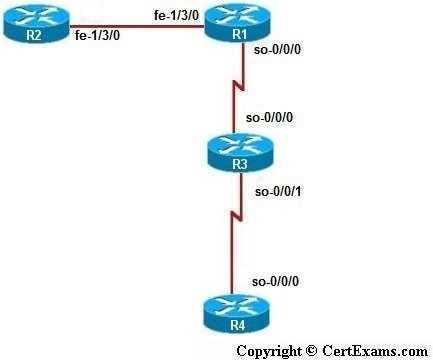
Instructions:
1. Enter into Configuration mode
2. Enter the interface mode of the devices and assign the ip address a per the table
3. Enable RIP routing on all devices.
4. Ping R2 from both R3 and R4 and see that it is successful
5. Configure ACL on R1 that allows telnet traffic from R3 (192.168.2.2) and allow icmp traffic from R4 (192.168.3.2) and block all other traffic
6. Apply this access-list to R1’s Sonet interface inbound traffic
7. Commit your configuration.
8. Verify the ACL applied on R1 by pinging and telnetting R2 from R3 and R4(R3(192.168.2.2)) should not be able to ping R2 but should be able to telnet to R2 and R4 (192.168.3.2) should be able to ping R2 but not telnet to it)
GUI Based :
Instructions:
1. Select device R1 from select device drop down box.
2. Click Configure button and select Interfaces -> Interface configuration from left navigation pane
3. Select fe-1/3/0 interface from available interface list and configure ip address as per the above table
4. Select so-0/0/0 interface from available interface list and configure ip address as per the above table
5. Select device R2 from select device drop down box and repeat steps 2-3 to assign the ip address to fe-1/3/0 interface.
6. Select device R3 from select device drop down box and repeat steps 2-3 to assign the ip address to so-0/0/0 and so-0/0/1 interfaces.
7. Select device R4 from select device drop down box and repeat steps 2-3 to assign the ip address to so-0/0/0 interface.
8. To check the connectivity select device R3 and click Troubleshoot button
9. Select Ping Host from left navigation pane and enter ip address 192.168.1.2 in Ip address field and click OK button in Ping/Traceroute window.
10. Select device R4 repeat step 9 to check the connectivity.
Note: Please refer to the CertExams.com Juniper Network Simulator software for complete lab instructions with GUI Interface.