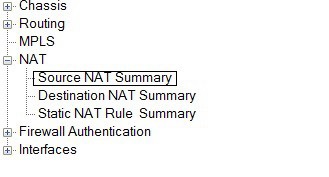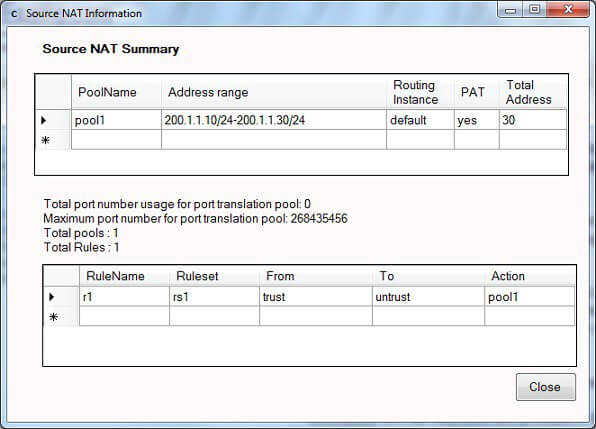CertExams.com Simulator Lab Exercises Answers
Console Based :
Description: The lab exercise explains configuring address pools for source NAT.
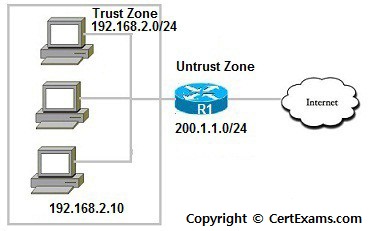
Instructions:
1. Enter into configuration mode
2. Create a source NAT pool with name pool1
3. Configure a rule that matches packets and translates the source address to an address in the source NAT pool. That is all traffic from trust zone to untrust zone is translated to the source ip pool pool1
4. Issue “show security nat source summary” command to view the source nat summary details
| Original Source IP | Translated Source IP |
| 192.168.2.10 to 192.168.2.30 | 200.1.1.10 to 200.1.1.30 |
On R1
user@R1>configure
[edit]
user@R1#edit security nat source
[edit security nat source]
user@R1#set pool pool1 address 200.1.1.10/24 to 200.1.1.30/24
[edit security nat source]
user@R1#set rule-set rs1 from zone trust
[edit security nat source]
user@R1#set rule-set rs1 to zone untrust
[edit security nat source]
user@R1# set rule-set rs1 rule r1 match source-address 192.168.2.0/24
[edit security nat source]
user@R1# set rule-set rs1 rule r1 match destination-address 0.0.0.0/0
[edit security nat source]
user@R1#set rule-set rs1 rule r1 then source-nat pool pool1
[edit security nat source]
user@R1#exit
[edit]
user@R1#show
[edit]
user@R1#commit
commit complete
[edit]
user@R1#exit
user@R1>show security nat source summary
GUI Based :
Description: The lab exercise explains configuring address pools for source NAT.
Instructions:
1. Select device R1 from select device drop down box
2. Click configure button select NAT -> Source NAT Pool from left navigation pane
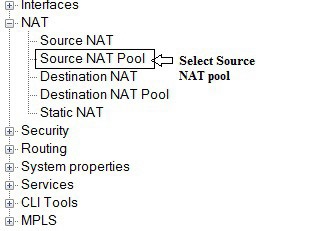
3. Source NAT Pool configuration screen appears enter pool name as pool1 , ip address range as
200.1.1.10/24 to 200.1.1.30/24 and click Add button to add the configuration to list
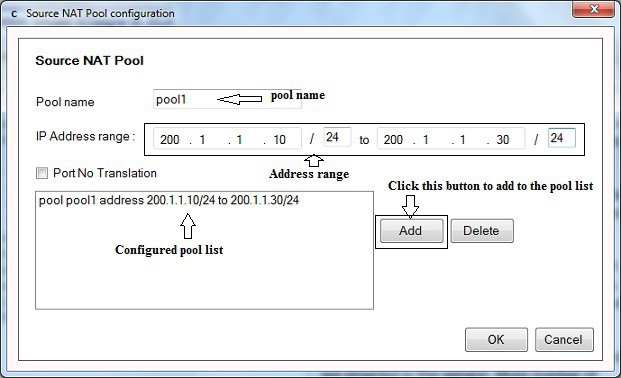
4. Click OK button.
5. Select NAT -> Source NAT from left navigation pane
6. Source NAT configuration screen appears enter Ruleset name as rs1 from zone name trust , to zone name
untrust ,rulename r1, source address 192.168.2.0/24 , destination address 0.0.0.0/0 and then condition select
pool name option button and select poolname pool1 from drop down next to the option button and click
Add button and then click OK button.
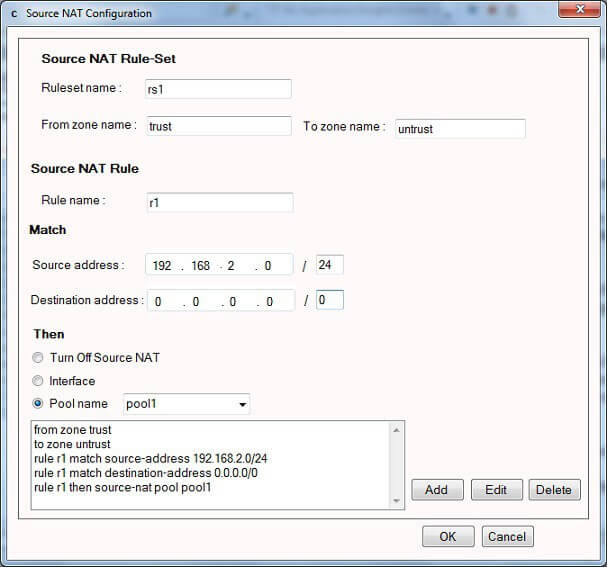
7. To view source NAT summary click Monitor button and select NAT > Source NAT Summary from left
navigation pane. Source NAT Information screen populated with Source NAT Summary information.