Scenario: WS3 is not able to communicate with WS4. Ping WS4 from WS3 is not successful. Verify the configuration on WS3/WS4 and ensure that ping works. DHCP is configured on client computers and working properly.
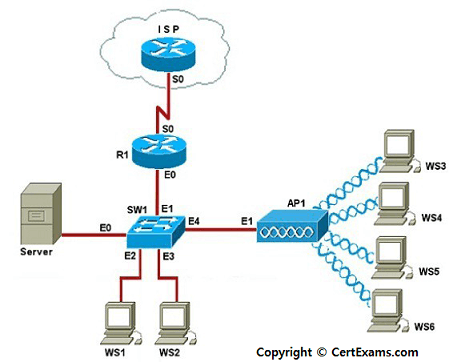
Requirements: For this purpose, WS3 SSID will be configured wrongly before hand. No communication takes place (ping fails). Then, bringup the wireless properties window on WS3 and configure SSID properly. Ping should be successful.
Access Point configuration:
SSID: CertExams, Password: Cert1,
IP address: 192.168.1.3, subnet mask: 255.255.255.0
Default gateway: 192.168.1.1
DHCP Server is configured to provide DHCP parameters as below:
IP address range: 192.168.1.3 to 192.168.1.254
Subnet mask: 255.255.255.0
Default gateway: 192.168.1.1
DHCP Server IP address: 192.168.1.2
DHCP Server Subnet mask: 255.255.255.0
Default gateway: 192.168.1.1
Instructions:
1. Open command prompt on WS3 and ping WS4. Verify that ping fails.
2. Open WS3 network properties window and make sure that DHCP is set to Automatic (no manual configuration).
3. Open wireless properties windows and verify that SSID is correct (CertExams, case sensitive). Ensure that WEP password is properly set by re-entering the password “Cert1, again case sensitive)
4. Save and exit the Properties window.
5. Repeat the same on WS4.
6. Now, ping WS3 to default gateway 192.168.1.1. The ping should be successful, provided that the Access Point and DHCP Server are configured properly. Repeat the same on WS4.
Note: Please refer to the CertExams.com A+ Lab Simulator software to try instructions in simulator.
Cert-Ex™ Exam Simulators, Cert-Ex™ Network Simulator, Cert-Ex™ Cheatsheets are written independently by CertExams.com and not affiliated or authorized by respective certification providers. Cert-Ex™ is a trade mark of CertExams.com or entity representing Certexams.com.A+™ is a trademark of CompTIA® organization.