Description: This lab exercise helps you to know how to share the folder with other users on your network.
Instructions :
1. On loading a lab exercise, in a given simulation start menu click Documents
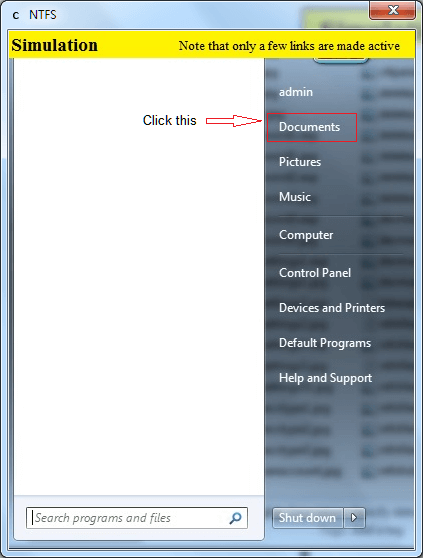
2. In a given document window right click on the folder “AplusLabsim” and click properties
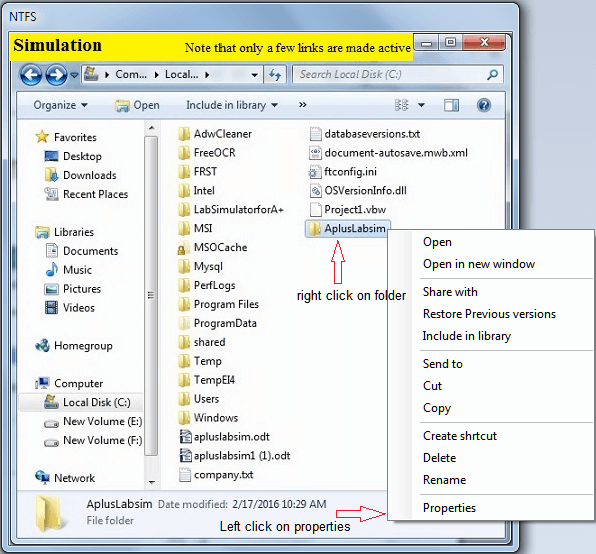
3. In properties dialog box click sharing tab and click Advanced Sharing button
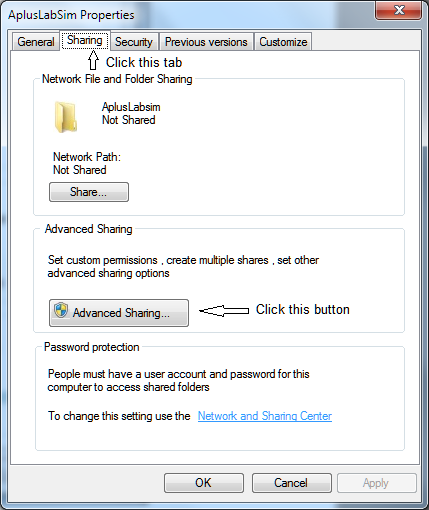
4. In Advanced sharing window click share this folder checkbox , click apply button and then OK button.
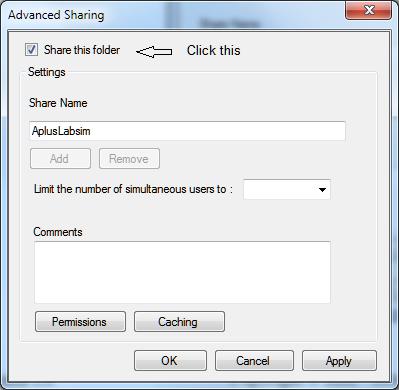
Explanation:
The File and Printer Sharing for Microsoft Networks component allows computers on a network to access resources on other computers using a Microsoft network. This component is installed and enabled by default. It is enabled per connection using TCP/IP and is necessary to share local folders.
The File and Printer Sharing for Microsoft Networks component is the equivalent of the Server service in Windows NT 4.0. Shared permissions are used to control access to shared folders when they are accessed over the network.
Share permissions:
1. Apply only to users who gain access to the resource over the network. They do not apply to users
who log on locally, such as on a terminal server.
2. Apply to all files and folders in the shared resource.
3. Are the only way to secure network resources on FAT and FAT32 volumes, because NTFS permissions are not available on FAT or FAT32 volumes.
Specify the maximum number of users who are allowed to access the shared resource over the network.
Cert-Ex™ Exam Simulators, Cert-Ex™ Network Simulator, Cert-Ex™ Cheatsheets are written independently by CertExams.com and not affiliated or authorized by respective certification providers. Cert-Ex™ is a trade mark of CertExams.com or entity representing Certexams.com.A+™ is a trademark of CompTIA® organization.