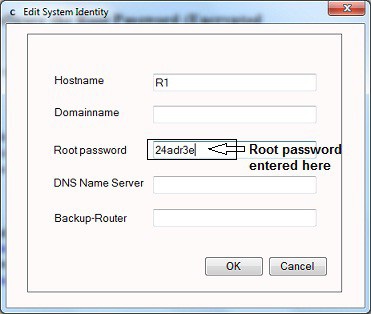CertExams.com Simulator Lab Exercises Answers
Console Based :
Description: This lab exercise demonstrates configuring root password.
Instructions:
1. Enter into configuration mode
2. Move to the root-authentication hierarchy
3. Set the encrypted password as 24adr3e
user@R1>configure
[edit]
user@R1#edit system root-authentication
[edit system root-authentication ]
user@R1#set encrypted-password 24adr3e
[edit system root-authentication ]
user@R1#exit
[edit]
user@R1#
GUI Based :
Description: This lab demonstrates configuring encrypted password on the router.
Instructions:
1. Select device R1 from Select device drop down box
2. Click Configure button that enables left navigation pane
3. Select System properties -> System Identity.
4. The System Identity Configuration details screen appears click Edit button.
5. The Edit System Identity screen appear and in Root password field enter password as “24adr3e” and click OK button