CertExams.com Simulator Lab Exercises Answers
Console Based :
Description: The lab exercise explains configuring and verifying firewall filter based on given set of instructions.
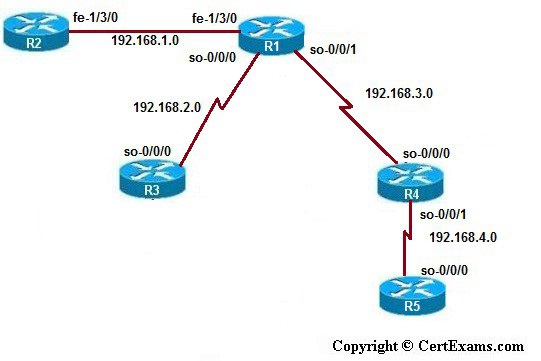
Instructions:
1. Enter into Configuration mode
2. Enter the interface mode of the devices and assign the ip address a per the table
3. Apply the Firewall filter condition on R1 which allows traffic from 192.168.4.0 network to destination 192.168.1.2 and block all other traffic
4. Apply the firewall filter to R1's so-0/0/0 interface.
5. After configuring the device and Firewall filter configuration commit your configuration.
6. Issue ping command from R3 to R2 see that ping fails
7. Issue ping command from R4 and R5 to R2 and see that ping is successful
GUI Based :
Instructions:
1. Select device R1 from select device drop down box.
2. Click Configure button and select Interfaces > Interface configuration from left navigation pane
3. Select fe-1/3/0 interface configure ip address as per the above table
4. Select so-0/0/0 interface configure ip address as per the above table
5. Select so-0/0/1 interface configure the ip address as per the above table.
6. Select device R2 from select device drop down box and repeat steps 2-3 to assign the ip address to fe-1/3/0 interface of R2
7. Select device R3 from select device drop down box and repeat steps 2-3 to assign the ip address to so-0/0/0 interface of R3
8. Select device R4 from select device drop down box and repeat steps 2-3 to assign the ip address to so-0/0/0 and so-0/0/1 interfaces of R4.
9. Select device R5 from select device drop down box and repeat steps 2-3 to assign the ip address to so-0/0/0 interface of R5
10. To apply firewall conditions select device R1 and click configure button
Note: Please refer to the CertExams.com Juniper Network Simulator software for complete lab instructions with GUI Interface.