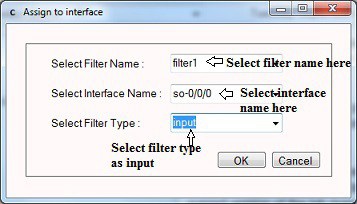CertExams.com Simulator Lab Exercises Answers
Console Based :
Description: The lab exercise explains assigning incoming and outgoing traffic to an interface
Instructions:
1. Enter into configuration mode
2. Create firewall filter filter1
3. Apply the match condition that permit traffic from any source to any destination
4. Exit from filter mode
5. Enter into interface mode and apply the filter to so-0/0/0 interface of R1
6. Confirm the configuration by entering the show command from configuration mode.
user@R1>configure
[edit]
user@R1#edit firewall family inet filter filter1
[edit firewall family inet filter filter1]
user@R1#set term term1 then accept
[edit firewall family inet filter filter1]
user@R1#exit
[edit]
user@R1#show
user@R1#edit interfaces so-0/0/0 unit 0 family inet
[edit interfaces so-0/0/0 unit 0 family inet]
user@R1#set filter input filter1
[edit interfaces so-0/0/0 unit 0 family inet]
user@R1#exit
[edit]
user@R1#show
GUI Based :
Description: The lab exercise explains assigning incoming and outgoing traffic to an interface
Instructions:
1. Select device R1 and click Configure button and select Security > Firewall Filters from left navigation pane
2. In Firewall Information window click Add button
3. Enter Filter name as filter1 and term name term1 and then action as accept and click Add button in Firewall configuration window and click OK button
4. Security -> Assign Firewall to interface from left navigation pane
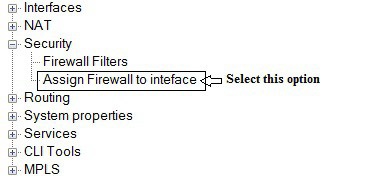
5. Assign to interface screen appears select filter1 from Select Filter Name drop down list
6. Select so-0/0/0 from Select Interface drop down list
7. Select filter type as input from Select Filter Type drop down box and click OK button.