CertExams.com Simulator Lab Exercises Answers
Console Based :
Description: The lab exercise explains configuration of static NAT
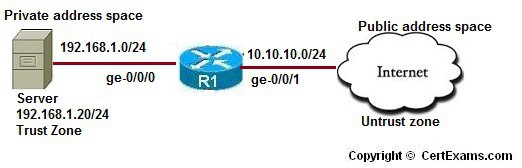
Instructions:
1. Enter into configuration mode
2. Enter into static NAT hierarchy mode
3. Create a static NAT rule set rs1 with rule r1 to match packets from the untrust zone with the destination address 10.10.10.1/24. For matching packets, the destination IP address is translated to the private address 192.168.1.20/24.
4. Issue show security nat static rule all command to check the applied rules
| Original Destination IP | Translated Destination IP |
| 10.1.1.1/24 | 192.168.1.20/24 |
GUI Based :
Instructions:
1. Select device R1 from Select Device drop down box
2. Click Configure button and select NAT > Static NAT from left navigation pane
3. Static NAT Configuration Screen appears enter ruleset name as rs1 , select interface ge-0/0/0 from interface drop down box , rule name r1 , destination address 10.10.10.1/24 and static NAT prefix as 192.168.1.20/24.
4. Click Add button to add the configured static NAT to the list box provided and then click OK button
5. To view Static NAT rule configuration click Monitor button and select NAT > Static NAT Rule Summary from left navigation pane.
6. Static NAT Information screen populated with Static NAT Summary information.
Note: Please refer to the CertExams.com Juniper Network Simulator software for complete lab with GUI Interface.