CertExams.com Simulator Lab Exercises Answers
Description
: This lab demonstrates setting up VLAN’s on two switches namely
SW1 and SW2 and test them by pinging between Router R1 and Workstation
WS1 as shown in the figure below.
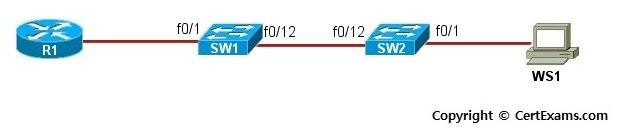
Instructions:
1. Configure workstation WS1
with an IP Address of 192.168.100.2/24 and a default-gateway of
192.168.100.1
2. Configure R1 with an IP
Address of 192.168.100.1/24 on Ethernet 0 interface and enable the
interface
3. Verify ping between R1
and WS1. Because R1, WS1 and switch-to-switch link are all in VLAN 1,
the ping should be successful
4. Issue show vlan command
on SW1 and SW2 and note that by default all switch ports are in VLAN 1
5. Enter into database mode
on SW1 and SW2 and set up a vtp domain by name certexams and verify the
same by issuing show vtp status command
6. Create VLAN 30 and name
it switchvlan on SW1 and SW2, verify the same by issuing show vlan
command
7. Next assign fa 0/1 port
to the new VLAN created on SW1 and SW2. R1 and WS1 are attached to these
ports. Issue show vlan command on SW1 and SW2 to verify if the ports
have been moved to VLAN 30
8. Ping from WS1 to R1 and
see that it fails because now both R1 and WS1 are in VLAN 30 and there
is no trunk line enabled to carry the traffic for any VLAN
9. Configure trunk line
between SW1 and SW2 and issue show interface fa 0/12 switchport command
to verify that trunking is enabled on the port
10. Now ping from WS1 to R1
and check that ping is successful because both devices are in the same
vlan and the inter-switch link is a trunk line
Note: Please refer to the CertExams.com Network Simulator software for complete lab with commands.