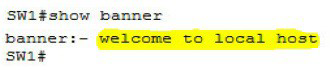CertExams.com Simulator Lab Exercises Answers
Description:This exercise helps in understanding the procedure of setting message of the day and the show banner command . Note that the banner is set in a single command line here. You can also use multi-line banner motd command.
Instructions:
1. Enter into privileged mode
2. Enter into global Configuration Mode
3. Set banner to: "Welcome to local host". Starting and ending character of the banner should be "Z" (Do not use quotes)
4. Use show banner command to view the banner that has been set
SW1>enable
SW1#configure terminal
SW1(config)#banner motd Z Welcome to local host Z
SW1(config)#exit
SW1#show banner
Explanation: A banner is a message presented to a user who is using the Cisco switch. The type
of banner you configured for use determines when this message is shown. You can configure
three main types of banners on your Cisco switch they are Message of the Day
(MOTD),Login,Exec.
Notice that each of the banner lines ends with a “Z” symbol; this is a delimiter to identify the end
of the message. You can specify any character you want, but the character you choose is the one
you will use to end the banner message. Here is what these messages look like when you connect
to the switch.