CertExams.com Simulator Lab Exercises Answers
Console Based :
Description: This lab exercise is to learn assigning IP address to routers and pinging between them to test connectivity.
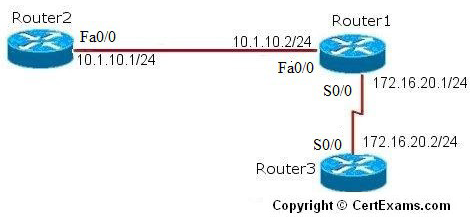
Instructions:
1. Connect to router R1, configure its terminal and set its hostname to Router1
2. Enter interface configuration mode for fastethernet 0/0 interface and serial 0/0 interface and set its IP addresses to 10.1.10.2/24, 172.16.20.1/24 and enable the interfaces
3. Connect to router R2, configure its terminal and set its hostname to Router2
4. Enter interface configuration mode for fastethernet 0/0 interface and set its IP address to 10.1.10.1/24 and enable the interface
5. Connect to router R3, configure its terminal and set its hostname to Router3
6. Enter interface configuration mode for serial 0/0 interface and set its ip address to 172.16.20.2/24 and enable the interface
7. Ping Router2’s fastethernet 0/0 interface and Router3’s serial 0/0 interface from Router1
8. Use the command show ip interface brief to verify that the lines and protocols are up for all Router1’s interfaces
9. Display Router1’s running configuration to verify that the IP addresses appear
10. Display detailed IP information about each interface on Router1
Note: Please refer to the CertExams.com Network Simulator software for complete lab with commands.
GUI Based :
Instructions:
1. Select the device R1 from Select Device drop down box and click Configure button
2. Set the Host Name to “Router1” using Router > Router Options.
3. Select Interface Management > Interface and Connections
4. In the Edit Interface Connection select fastethernet0/0 interface and click edit.
5. In the interface feature edit dialog enter the ip address as 10.1.10.2 , subnet mask as 255.255.255.0 and Select enable from interface status drop down box and click OK button.
6. Repeat the steps 3-5 for Serial 0/0 interface and set the ip address as 172.16.20.1 , subnet mask 255.255.255.0
7. Connect to router R2,set its hostname to Router2 , follow step2.
8. Configure Ethernet 0 interface with IP address 10.1.10.1, subnet mask as 255.255.255.0 and enable the interface , follow steps 3-5
9. Connect to router R3 and set its hostname to Router3 follow step 2
10. Configure Serial 0/0 interface with IP address 172.16.20.2 , subnetmask 255.255.255.0 and enable the interface , follow steps 3-5.
11. Select device Router1 Ping Router2’s fastethernet0/0 interface ip address and Router3’s serial 0/0 interface ip address from Router1 , using Utilities > Ping and Traceroute screen, enter destination IP address and click Ping button and enter ip address 10.1.10.1 and also try with ip address 172.16.20.2
12. Use the command “show ip interface brief” to verify that the lines and protocols are up for all Router1’s interfaces S0/0 and Fastethernet0/0.
13. Display Router1’s running configuration to verify that the IP addresses appear using “show running-config”
14. Display detailed IP information about each interface on Router1 using “show ip interface”
Note: Please refer to the CertExams.com Network Simulator software for complete lab with GUI Interface.