CertExams.com Simulator Lab Exercises Answers
Console Based :
Description: This lab exercise demonstrates DHCP client configuration i.e, Configuring an interface on the router to use DHCP to acquire its IP address.
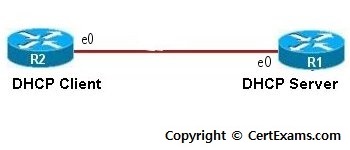
Instructions
1. Before proceeding with the DHCP client configuration, make sure
that DHCP server is configured as shown in the previous lab exercise.
2. Enter into interface configuration mode on router R2 with
appropriate commands.
3. Use the command "ip address dhcp" that configures the
specified interface to acquire its IP Address from the DHCP server,
verify the same using "show ip interface brief" on the
router.
GUI Based :
Description: This lab exercise demonstrates DHCP client configuration i.e, Configuring an interface on the router to use DHCP to acquire its IP address.
Instructions:
1. Before proceeding with the DHCP client configuration, make sure that DHCP server
is configured as shown in the previous lab exercise. Select device R2 from Select
device drop-down box.
2. To acquire ip address from DHCP server select Router > DHCP > DHCP Bindings.
3. In DHCP bindings window select the interface type E0 from the drop down box
click Obtain IP Address from DHCP button. R2's E0 interface is assigned with an IP
address from DHCP pool.
4. Click View > IOS show command from left navigation pane. Select show ip
interface brief command from the show command drop down list to view the IP
address assigned by the server.
Note: Please refer to the CertExams.com Network Simulator software for complete lab with GUI Interface.