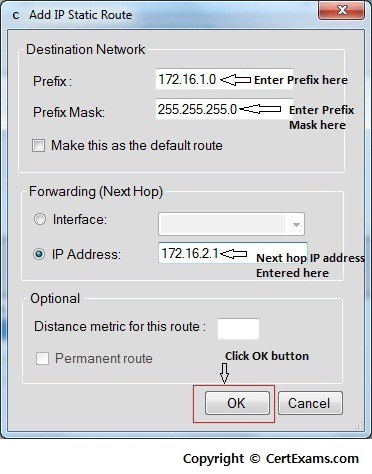CertExams.com Simulator Lab Exercises Answers
Console Based :
Description: configure static route 172.16.1.0 mask 255.255.255.0 with next hop address of 192.16.2.1.
syntax: ip route prefix mask {address|interface} [distance]
prefix mask is the ip route prefix and mask for the destination.
address|interface: Use either the next hop router ip or the local router outbound interface used to reach the destination.
distance is the administrative distance and an optional parameter.
Instructions:
1. Enter into Global Configuration Mode
2. Disable IP Routing
3. Re-enable IP Routing
4. Configure a static route with destination sub-network number as 172.16.1.0,
subnet mask as 255.255.255.0,and IP address of the next-hop router in the
destination path to 172.16.2.1
R1>enable
R1#configure terminal
R1(config)#no ip routing
R1(config)#ip routing
R1(config)#ip route 172.16.1.0 255.255.255.0 172.16.2.1
Note: Used no ip routing to remove any previously configured routing information.
GUI Based :
Description: Configure static route 172.16.1.0 mask 255.255.255.0 with next hop address of 172.16.2.1.
Instructions:
1. Select device R1 and click Configure > Router > Static Routing.
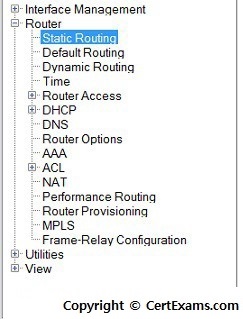
2. A Static Routing screen appears click add button.
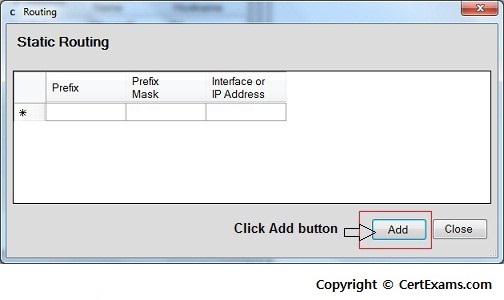
3. Add IP static route window appears enter prefix as 172.16.1.0 , mask 255.255.255.0 and next hop
address as 172.16.2.1 and click OK button.