CertExams.com Simulator Lab Exercises Answers
Console Based :
Description: Configure frame-relay using point-to-point sub-interfaces. This example uses 4 routers connected together in the form of a star using sub-interfaces.
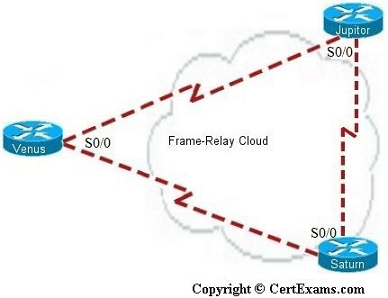
Note that on a frame-relay network without sub-interfaces, the LMI-type is automatically detected. Similarly, PVC DLCIs are learned through CMS status messages. There is no need to specify the same explicitly. On the otherhand, in a FR network with point-to-point sub-interface configurations, you need to specify the interface-dlci number.
Instructions:
IP Address Assignment Table
| Device-Interface-Sub Interface | IP Address/Mask |
| NY-S0/0.1 | 192.160.1.1/24 |
| NY-S0/1.1 | 192.160.2.1/24 |
| NY-S1/0.1 | 192.160.3.1/24 |
| ND-S0/1.1 | 192.160.1.2/24 |
| London-S0/1.1 | 192.160.2.2/24 |
| LA-S0/0.1 | 192.160.3.2/24 |
Router NY:
1. Specify hostname
2. Enter sub-interface configuration mode for s0/0.1
3. Specify ip address
4. Specify interface-dlci number 62
5. Exit
6. Specify hostname
7. Enter sub-interface configuration mode for s0/1.1
8. Specify ip address
9. Specify interface-dlci number 63
10. Exit
11. Specify hostname
12. Enter sub-interface configuration mode for s1/0.1
13. Specify ip address
14. Specify interface-dlci number 64
15. Exit
Router ND:
1. Specify hostname
2. Specify frame-relay encapsulation
3. Enter sub-interface configuration mode for s0/0.1
4. Specify ip address
5. Specify interface-dlci number 62
6. Exit
Router London:
1. Specify hostname
2. Specify frame-relay encapsulation
3. Enter sub-interface configuration mode for s0/0.1
4. Specify ip address
5. Specify interface-dlci number 63
6. Exit
Router LA:
1. Specify hostname
2. Specify frame-relay encapsulation
3. Enter sub-interface configuration mode for s0/0.1
4. Specify ip address
5. Specify interface-dlci number 64
6. Exit
R1>enable
R1#conf term
R1(config)#hostname NY
NY(config)#interface serial 0/0
NY(config-if)#encapsulation frame-relay
NY(config-if)#exit
NY(config)#interface serial 0/0.1 point-to-point
NY(config-subif)#ip address 192.160.1.1 255.255.255.0
NY(config-subif)#frame-relay interface-dlci 62
NY(config-subif)#exit
NY(config)#interface serial 0/1.1 point-to-point
NY(config-subif)#ip address 192.160.2.1 255.255.255.0
NY(config-subif)#frame-relay interface-dlci 63
NY(config-subif)#exit
NY(config)#interface serial 1/0.1 point-to-point
NY(config-subif)#ip address 192.160.3.1 255.255.255.0
NY(config-subif)#frame-relay interface-dlci 64
NY(config-subif)#^z
NY#copy running-config startup-config
R2>enable
R2#configure terminal
R2(config)#hostname ND
ND(config)#interface serial 0/0
ND(config-if)#encapsulation frame-relay
ND(config-if)#exit
ND(config)#interface serial 0/0.1 point-to-point
ND(config-subif)#ip address 192.160.1.2 255.255.255.0
ND(config-subif)#frame-relay interface-dlci 62
ND(config-subif)#^z
ND#copy running-config startup-config
R3>enable
R3#configure terminal
R3(config)#hostname London
London(config)#interface serial 0/0
London(config-if)#encapsulation frame-relay
London(config-if)#exit
London(config)#interface serial 0/0.1 point-to-point
London(config-subif)#ip address 192.160.2.2 255.255.255.0
London(config-subif)#frame-relay interface-dlci 63
London(config-subif)#^z
London#copy running-config startup-config
R4>enable
R4#configure terminal
R4(config)#hostname LA
LA(config)#interface serial 0/0
LA(config-if)#encapsulation frame-relay
LA(config-if)#exit
LA(config)#interface serial 0/0.1 point-to-point
LA(config-subif)#ip address 192.160.3.2 255.255.255.0
LA(config-subif)#frame-relay interface-dlci 64
LA(config-subif)#^z
LA#copy running-config startup-config
GUI Based :
Instructions:
1. Select R1 from Select Device drop down click Configure button, this enables left navigation pane
2. In the left navigation pane Click Router > Router Options this displays Device Properties screen in that select Host Name and click Edit button
3. Host Name Configuration screen appears enter the host name as “NY” and click save button.
4. Specify frame-relay encapsulation using Interface Management > Interface and Connections. In Interface Connection window select S0/0 interface and click Create New Connection button. This populates Serial 0/0 interface wizard click next > next > click frame-relay encapsulation then click next > next > next > finish button > click OK button.
5. Enter sub-interface configuration mode for s0/0.1
6. Specify ip address using Interface Management > Interface and Connections. In Interface and Connections window click Edit Interface Connection Tab. Select the s0/0.1 interface and click Edit button. In Interface Feature Edit dialog specify ip address as 192.160.1.1 and click OK button.
7. Select Router > Frame-Relay Configuration from left navigation pane.
8. Select s0/0.1 interface from interface drop down box and enter dlci number as 62 and click OK button.
9. Enter sub-interface configuration mode for s0/1.1
10. Specify ip address as 192.160.2.1 follow step 5 and 6.
Note: Please refer to the CertExams.com Network Simulator software for complete lab with GUI Interface.