CertExams.com Simulator Lab Exercises Answers
Console Based :
Description: In this example network is configured with EIGRP as routing protocol. Then run MPLS over the IP network to fast switch layer 2 interfaces.
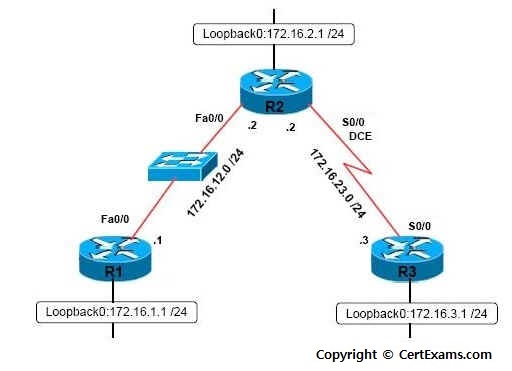
Instructions
1.Enable privileged EXEC mode.
2.Enter into configuration mode
3.Enable the Cisco express forwarding on the router
4.Configure LDP on all interfaces for all routers
5.Enter into interface configuration mode
6.Configures MPLS hop-by-hop forwarding on the interface.
7.Configure EIGRP on all the Devices
Note: Please refer to the CertExams.com Network Simulator software for complete lab with commands.
GUI Based :
Instructions:
1. Select device R1 and click Configure > Router > MPLS
2. Select MPLS from MPLS properties list and click Edit button
3. In Device properties window click MPLS tab
4. Click enable ip cef.
5. Click enable MPLS protocol
6. Select the interface fa0/0 from drop down list
7. Select MPLS ip and click save button and close button.
8. Configure the ip address of the device using Interface Management > Interface and Connections > Edit Interface Connections > Click Edit
9. In the Interface Feature Edit dialog assign IP Address,Mask Address and Enable the interface status. Assign the loopback address as 172.16.1.1, mask as 255.255.0.0 and fastethernet 0/0 interface as 172.16.12.1 , mask as 255.255.0.0 and click OK button.
10. Click Router > Dynamic Routing > select EIGRP from the list and click Edit button.
11. In Edit IP dynamic routing enter Autonomous System Number as 1 and click add button.
12. Enter 172.16.0.0 as network number in Add a network winow and click OK button.
13. Select device R2 from Select device drop down list
14. Click Router > MPLS.
15. In Device properties window click MPLS tab
16. Click Enable ipcef, Enable MPLS Protocol.
17. Select fa0/0 from interface drop down list ,click enable MPLS ip and click save button.
18. Select S0/0 from interface drop down list ,click enable MPLS ip and click Save button and Close button.
19. To configure ip address of R2 repeat steps 8-12. Loopback address of R2 is 172.16.2.1 255.255.0.0 and Fa0/0 address is 172.16.12.2 255.255.0.0 and s0/0 address is 172.16.23.2 255.255.0.0.
20. Select device R3 from Select device drop down list
21. Click Router > MPLS
22. In Device properties window click MPLS tab.
23. Click Enable ip cef , Enable MPLS protocol.
24. Select s0/0 interface from interface drop down list , click enable MPLS ip and click save button and close button.
25. To configure ip address of R3 repeat steps 8-12 . The loopback address of R3 is 172.16.3.1 255.255.0.0 and S0/0 ip address is 172.16.23.3 255.255.0.0.
26. Select device R1 from select device drop down and choose View > IOS show commands from left navigation pane.
27. Select "show ip cef" from drop-down box
28. Also issue "show ip cef summary" from the drop-down box.
29. Check the connectivity by issuing necessory ping and traceroute commands
30. Click Utilities > Ping and Traceroute.
31. Ping and Traceroute screen appears enter 172.16.3.1 as destination ip address and click ping button to see the ping response
32. Click MPLS Ping button to view MPLS ping response.
33. Click Traceroute button to view traceroute response.
34. Click Traceroute MPLS button to view MPLS traceroute response.
Note: Please refer to the CertExams.com Network Simulator software for complete lab with GUI Interface.