Description : This lab exercise helps to get familiar with the benefits of a VLAN and also in understanding the process to configure a router and a switch to support VLANs.
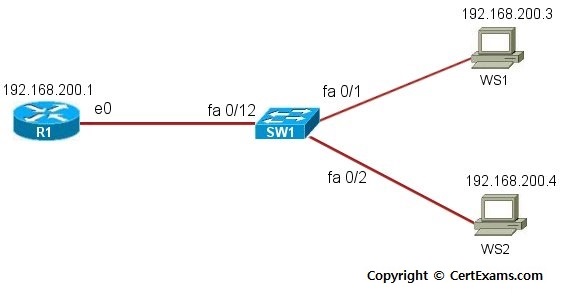
Instructions:
1.Connect to R1 and configure the IP address of 192.168.200.1
255.255.255.0 on the fastethernet interface and set the interface up by
issuing no shutdown command
2.Connect to workstation WS1 and set its IP address to
192.168.200.3 255.255.255.0 and default-gateway to 192.168.200.1, and
then connect to WS2 and set its IP address to 192.168.200.4
255.255.255.0 and default-gateway to 192.168.200.1
3. Ping R1 and WS1 from WS2
and see that the ping is successful
4. Connect to Switch SW1 and
set up the VLANs. Start by creating VLAN 20 to set up a separate VLAN
for the WRS (workstations)
5. Now assign ports to the
new VLAN , assign port 1 for WS1 to VLAN 20
6. Connect to WS2 again and
try to ping R1 and WS1
Ping
is success from WS2 to R1 but not from WS2 to WS1, this is because on
the switch, VLAN 20 is set to cover only port 1)
7. Connect to SW1 again and
now configure port 2 wherein WS2 is connected, to be included in VLAN 20
8. Repeat the pings from WS2
to R1 and WS1.This time ping to WS1 would be successful but not to R1
(This is because when the ping packets came in, they were tagged with
VLAN 20. Consequently, the packets could only travel out port 1 to WS1)
9. Connect to SW1 again and
issue appropriate show commands to view the VLAN port assignments
10. Now on SW1, assign
fastethernet 0/12 to VLAN 20 . This would allow to ping all of the
devices
11. Issue pings from R1 to
WS1 and WS2 and from WS1 and WS2 to R1 and check the connectivity
Note: Please refer to the CertExams.com Lab Simulator For
Network+ software for complete lab with commands.
Cert-Ex™ Exam Simulators, Cert-Ex™ Network Simulator, Cert-Ex™ Cheatsheets are written independently by CertExams.com and not affiliated or authorized by respective certification providers. Cert-Ex™ is a trade mark of CertExams.com or entity representing Certexams.com.Network+™ is a trademark of CompTIA® organization.