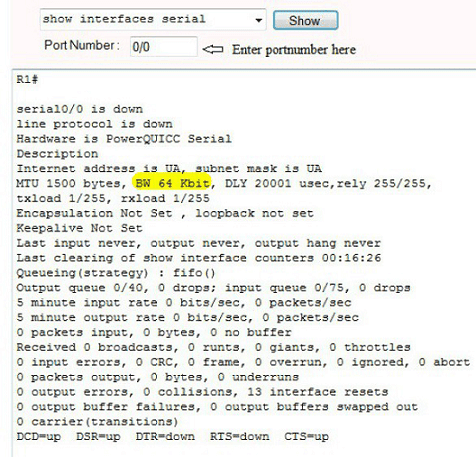CertExams.com Simulator Lab Exercises Answers
Console Based :
Description: Bandwidth refers to the rate at which data is transferred over the communication link. You setup the bandwidth on a given interface (interface serial 0/0) to a specified value (64 kbps). You also set the clockrate to 64000. Note that bandwidth is represented in kbps whereas clock rate is entered in bps.
Syntax: bandwidth (interface):
The command bandwidth <kilobits> will set and communicate the bandwidth value for an interface to higher-level protocols.
ex: bandwidth 64 will set the bandwidth to 64 kbps. Use no form of the command to set the bandwidth to default value.
Instructions:
1. Enter to serial 0/0 mode of router R1
2. Set bandwidth of serial 0/0 as 64 kbps
3. Set clockrate as 64000 bps
R1>enable
R1#configure terminal
R1(config)#interface serial 0/0
R1(config-if)#bandwidth 64
R1(config-if)#clock rate 64000
R1(config-if)#exit
R1(config)#exit
R1#show interface s 0/0
R1#show interfaces
GUI Based :
Instructions:
1. Select device R1 from Select device drop-down box. Click Configure button,
this enables left navigation pane.
2. In the left navigation pane Click Interface Management > Interface and Connections
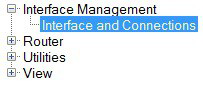
3. This displays Interface and Connections screen. Click Edit Interface Connection tab. Select the interface S0/0 from the Interface List and click Edit button.

4. Interface feature Edit dialog appears enter bandwidth as 64 and Clock rate 64000 for an interface and click OK button.
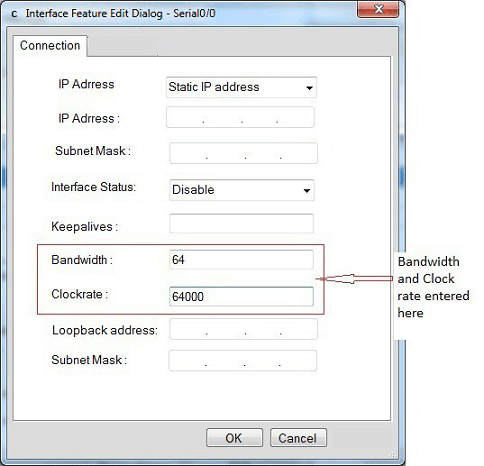
5. To display show command click View > IOS show commands from left navigation pane
6. Select “show interfaces serial” from show command drop down box you will be prompted with port number , enter the port number 0/0 and click show button.
7. Select “show interfaces” from show command drop down box and click show button. “show interfaces serial 0/0” command output screenshot is shown below