CertExams.com Simulator Lab Exercises Answers
Console Based :
Description: In OSPF single area, you configure OSPF network with an area ID.The configuration example uses four routers working in area 200.
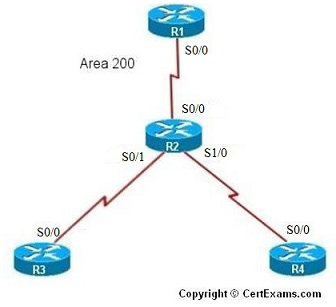
IP Address Assignment Table
| R1-s0/0 | 192.168.1.1 | 255.255.255.0 |
| R2-s0/0 | 192.168.1.2 |
255.255.255.0 |
| R2-s0/1 | 192.168.2.1 | 255.255.255.0 |
| R2-s1/0 | 192.168.3.1 | 255.255.255.0 |
| R3-s0/0 | 192.168.2.2 | 255.255.255.0 |
| R4-s0/0 | 192.168.3.2 | 255.255.255.0 |
Instructions:
1. Assign IP address of all the devices as per the above table and bring all the interfaces to up
2. On R1 enable OSPF routing with process 1 and area as 200 for the network 192.168.1.0
3. On R2 enable OSPF routing with process 1 and area as 200 for the network 192.168.1.0,192.168.1.4,192.168.1.8
4. On R3 enable OSPF routing with process 1 and area as 200 for the network 192.168.1.0
5. On R4 enable OSPF routing with process 1 and area as 200 for the network 192.168.1.8
6. Ping R3 from R2, you will see ping failure
7. Ping R2 from R1 and R4, you will see ping success
8. Issue “show running-config” command on R3 to check the output.
Note: Please refer to the CertExams.com Network Simulator software for complete lab with commands.
GUI Based :
Instructions:
1. Select R1 from Select Device drop down box.
2. Choose configure > Interface Management > Interface and Connections.
3. In Edit Interface connections tab select the S0/0 interface and click edit button
4. Configure the IP address as 192.168.1.1 255.255.255.252 and enable the interface status.
5. Choose Router > Dynamic Routing select OSPF from the protocol list and click Edit button.
6. In the Edit IP dynamic routing window enter OSPF process id 1 and click add button to add a network.
7. Enter 192.168.1.0 as network address , wildcard mask 0.0.0.3 and area 200 and click OK button.
8. Select device R2 from Select Device drop down box.
9. Repeat steps 2 – 7 for configuring R2 S0/0 interface ip address as 192.168.1.2 255.255.255.252 , S0/1 interface ip address as 192.168.1.5 255.255.255.252 and S1/0 interface ip address as 192.168.1.9 255.255.255.252 and network addresses 192.168.1.0 ,192.168.1.4 , 192.168.1.8 and wildcard mask as 0.0.0.3 and area 200
10. Select R3 from Select Device drop down box.
11. Repeat steps 2 – 7 for configuring R3 S0/0 interface ip address as 192.168.1.6 255.255.255.252 and network addresses 192.168.1.0 , wildcard mask as 0.0.0.3 and area 200
12. Select R4 from Select Device drop down box.
13. Repeat steps 2 – 7 for configuring R4 S0/0 interface ip address as 192.168.1.10 255.255.255.252 and network addresses 192.168.1.8 , wildcard mask as 0.0.0.3 and area 200
14. Ping R2 and R1 from R3, you will see ping failure
15. Ping R2 from R1 and R4, you will see ping success
16. Issue “show running-config” command on R3 to check the output.
17. Issue “show ip protocols” command on R3 to check the output.
Notice that network and wild card mask on R3 are 192.168.1.0 0.0.0.3, which is equivalent to 192.168.1.0 255.255.255.252 in terms of subnet mask. Therefore this sub network ‘s range is from 192.168.1.0-192.168.1.3 but IP address of s0 interface of R3 router is 192.168.1.6, which do not belong to this range. This is the reason why OSPF did not recognize s0 interface of R3 router as a part of area 200. So we need to find a sub network that s0 interface belongs to. IP address of S0/0 interface: 192.168.1.6/30
Subnet mask: /30 = 1111 1111.1111 1111.1111 1111.1111 1100
Increment: 4
Network address (which IP address of s0/0 interface belongs to): 192.168.1.4 (because 4 * 1 = 4 < 5) So we must use this network instead of 192.168.1.0
18. Select device R3 and Choose Router > Dynamic Routing Select OSPF from the protocol list and click Edit button.
In the Edit IP dynamic routing window enter OSPF process id 1 and click add button to add a network.
Enter 192.168.1.4 as network address , wildcard mask 0.0.0.3 and area 200 and click OK button.
Note: Please refer to the CertExams.com Network Simulator software for complete lab with GUI Interface.