CertExams.com Simulator Lab Exercises Answers
Description: This exercise enables you to configure simple RIP V2 routing.
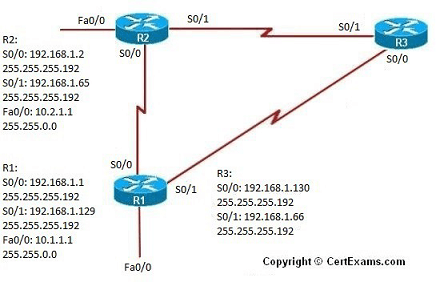
Instructions:
1. Configure router R1 interfaces fa0/0, S0/0, and S0/1 for IP address, and subnet mask as shown in the network diagram. Ensure that the interfaces are up by issuing "no shutdown" command. Configure RIP version2 routing on the router for networks 10.0.0.0 and 192.168.1.0
2. Configure router R2 interfaces fa0/0, S0/0, and S0/1 for IP address, and subnet mask as shown in the network diagram. Ensure that the interfaces are up by issuing "no shutdown" command. Configure RIP version2 routing on the router for networks 10.0.0.0 and 192.168.1.0
3. Configure router R3 interfaces S0/0, and S0/1 for IP address, and subnet mask as shown in the network diagram. Ensure that the interfaces are up by issuing "no shutdown" command. Configure RIP version2 routing on the router for networks 10.0.0.0 and 192.168.1.0
Note: Please refer to the CertExams.com Network Simulator software for complete lab with commands.