CertExams.com Simulator Lab Exercises Answers
Console Based :
Description: In this lab, you will learn to enable interfaces on a router i.e, configure Serial 0/0 and fastethernet0/0 interfaces on a router with specified IP Address and Subnet Mask.
Instructions:
1. Enter into privileged mode
2. Enter into global Configuration Mode
3. Set IP Address of Serial 0/0 as 196.20.32.15 and Subnet Mask as 255.255.255.5
4. Set IP Address of FastEthernet0/0 0 as 195.20.32.10 and Subnet Mask as 255.255.255.10
R1>enable
R1#configure terminal
R1(config)#interface serial 0/0
R1(config-if)#ip address 196.20.32.15 255.255.255.5
R1(config-if)#exit
R1(config)#interface fastethernet 0/0
R1(config-if)#ip address 195.20.32.10 255.255.255.10
By giving “show running-config” command you can view the ip address configured on the interfaces.
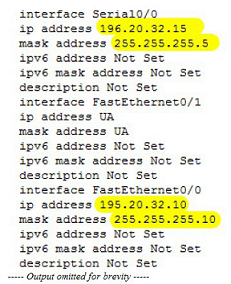
GUI Based :
Instructions:
1. Select the device R1 from Select Device drop-down box. Click Configure button, this enables left navigation pane. Click Interface Management > Interface and Connections this displays Interface and Connections screen.
2. In the Create Connection tab select serial 0/0 interface and click Create New Connection button.
3. In the Serial0/0 wizard click next.
4. Choose the encapsulation type for the serial 0/0 interface if needed and click Next.
5. Specify the static IP address with the corresponding subnet mask for the interface and click Next. (IP address 196.20.32.15 and Subnet Mask as 255.255.255.5)
6. Configure the default routing with optional parameters such as the next hop IP address as per network diagram and click Next.
7. Configuration Summary screen appears click finish button.
8. Command Delivery Status window appears Click OK button
9. Repeat the steps 1-8 for fastethernet0/0 interface (IP address 195.20.32.10 and Subnet Mask as 255.255.255.10)
Note: Please refer to the CertExams.com Network Simulator software for complete lab with GUI Interface.