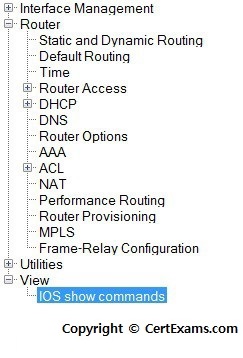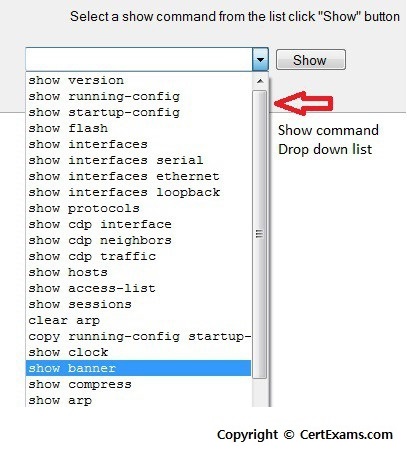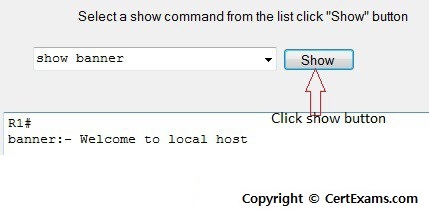CertExams.com Simulator Lab Exercises Answers
Console Based :
Title: Banner MOTD,set Message of the Day banner.
Description: Note that the banner is set in a single command line here. You can also use multi-line banner motd command. Choose R1 from the N/W diagram, and exit to terminal mode.
Instructions:
1. Enter into privileged mode
2. Enter into global Configuration Mode
3. Set banner to: "Welcome to local host". Starting and ending character of the banner should be "Z". (Do not use quotes.)
4. Use show banner command to view the banner that has been set
R1>enable
R1#configure terminal
R1(config)#banner motd Z Welcome to local host Z
R1(config)#exit
R1#show banner

GUI Based :
Description: This lab exercise helps in understanding procedure of setting the message of the day and the show banner command.
Instructions:
1. Select device R1 from Select device drop-down box. Click Configure button,this enables left navigation pane.
2. In the left navigation pane Click Router > Router Options.
3. This displays Additional tasks screen with Device Properties . In device properties list select Banner and click Edit button.
4. Device properties screen appears, enter Welcome to local host in Enter the text for login banner and click Save button.
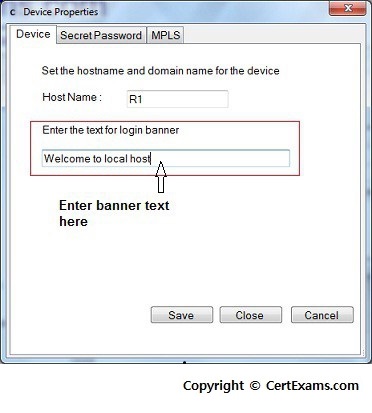
5. To view the banner that has been set click View > IOS show commands and select show banner command from drop down list and click show button.