CertExams.com Simulator Lab Exercises Answers
Console Based :
Description: Configure according to a given set of instructions.
Instructions:
1. Enter into global configuration mode
2. Define Access List with the following conditions:
a. IP 192.12.10.3 should be able to access hosts connected to R3
b. All hosts on the subnet as Bret should not be able to access hosts connected to R3
c. Permit all other communications
3. Enter interface configuration mode for serial 0/0
4. Apply the access list to interface serial 0/0
5. Exit interface configuration mode
6. Exit global configuration mode
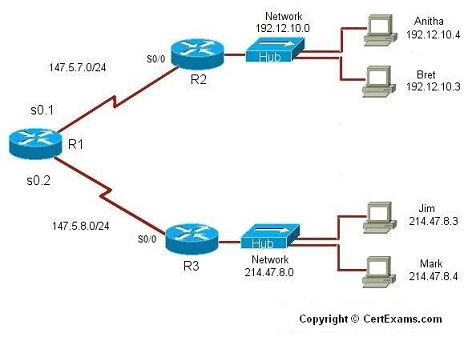
R3>enable
R3#configure terminal
R3(config)#access-list 56 permit 192.12.10.3
R3(config)#access-list 56 deny 192.12.10.0 0.0.0.255
R3(config)#access-list 56 permit any
R3(config)#interface serial 0/0
R3(config-if)#ip access-group 56 in
R3(config-if)#exit
R3(config)#exit
GUI Based :
Description: Configure according to a given set of instructions.
Instructions:
1. Select device R3 from Select Device drop down box. Click Configure >Router > ACL > ACL
Editor click Add button.
2. In Add a Rule window enter access-list number 56 in Name/Number field
3. In the type drop down box select Standard Rule and click Add button
4. In Add a Standard Rule entry Select permit from select an action drop down box
5. In the Source Host/Network select IP address from Type drop down box and enter the ip address
as 192.12.10.3.
6. In Add a Rule window click add button again.
7. Select deny from action drop down box and in the Source Host/Network select A Network from
the Type drop down box and enter the ip address as 192.12.10.0 and mask as 0.0.0.255.
8. In Add a Rule window set access-list number as 56 and Type as Standard Rule and click Add.
9. Select action permit from the Select an Action drop down box and in source Host/Network select
Any IP Address from the Type drop down box and click OK button.
10. In Add a Rule window click Associate button. In Associate with an interface select the interface
s0 and direction as inbound and click OK button.