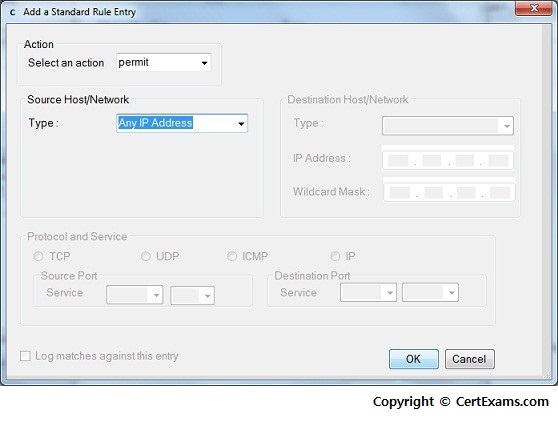CertExams.com Simulator Lab Exercises Answers
Console Based :
Description: Create an access-list and configure the same according to a given set of rules.
Instructions:
1. Enter into Global Configuration Mode
2. Create an IP access-list to permit traffic from address 192.168.10.5, and deny all other traffic.
Use 1 as IP access-list number.
3. Create an access-list 2 that blocks only the single IP address 196.145.25.5.
4. Type the command used for permitting packets from any IP Address.
use Access-list number as 2
R1>enable
R1#configure terminal
R1(config)#access-list 1 permit 192.168.10.5
R1(config)#access-list 2 deny 196.145.25.5
R1(config)#access-list 2 permit any
GUI Based :
Description: Create an access-list and configure the same according to a given set of rules.
Instructions:
1. Create an IP access-list to permit traffic from address 192.168.10.5, and deny all other traffic. Use
1 as IP access-list number. Select device R1 from Select Device drop down list.
2. Click Configure > Router > ACL > ACL Editor.
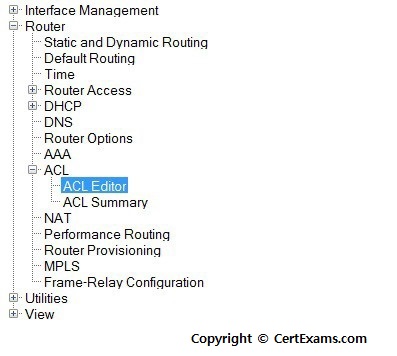
3. Additional Task Screen appears with Access Rules properties click Add button.
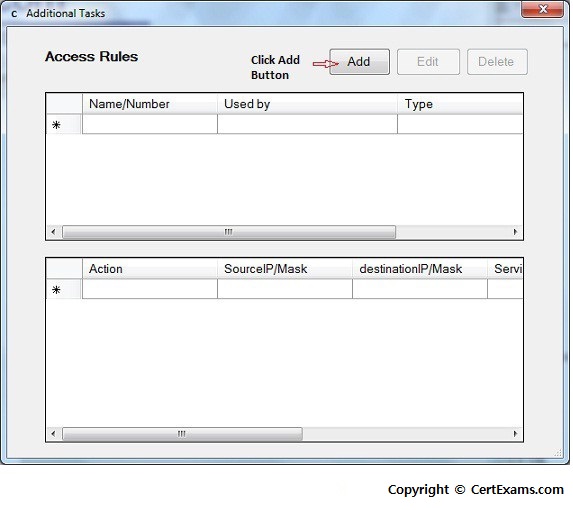
4. In Add a Rule window enter access-list number 1 in Name/Number field and in the type drop down box select Standard Rule and click Add button
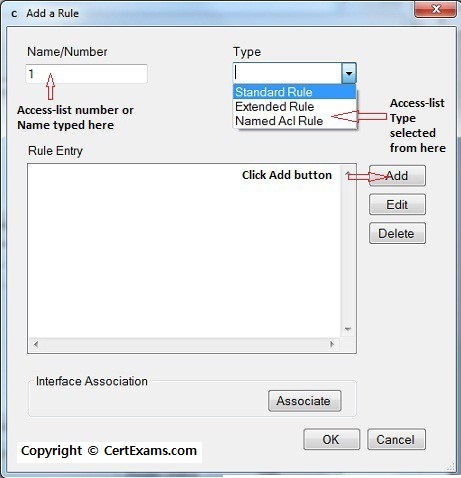
5. In Add a Standard Rule entry select permit from select an action drop down box and in the Source
Host/Network select IP address from Type drop down box and enter the ip address 192.168.10.5 in
the IP address field and click OK button
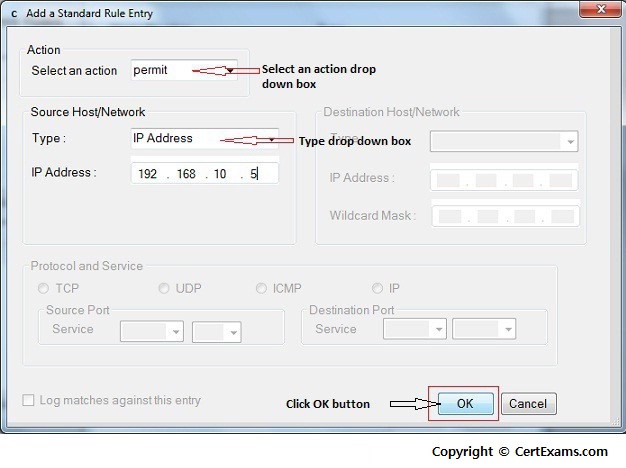
6. Change the access-list number 2 in the Name/Number field and click Add button. Follow step 4
7. In Add a Standard Rule entry select deny from select an action drop down box in Source
Host/Network select IP address from Type drop down box and enter the ip address 196.145.25.5 in
the IP address field and click OK button. Follow step 5.
8. In Add a Rule window again click Add button.
9. In Add a Standard Rule Entry select an action as permit and select any ip address from Type drop
down box and click OK button.