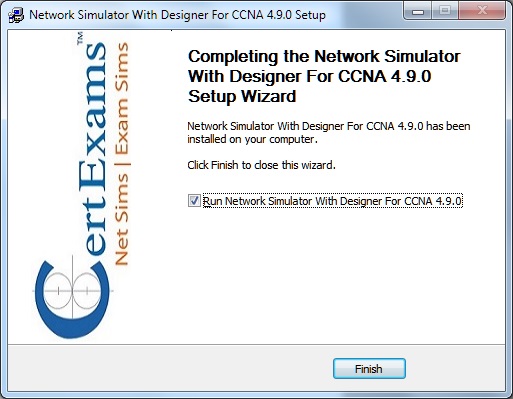To download a product, please go to the download page of the product from Main Menu and click the active Download link.
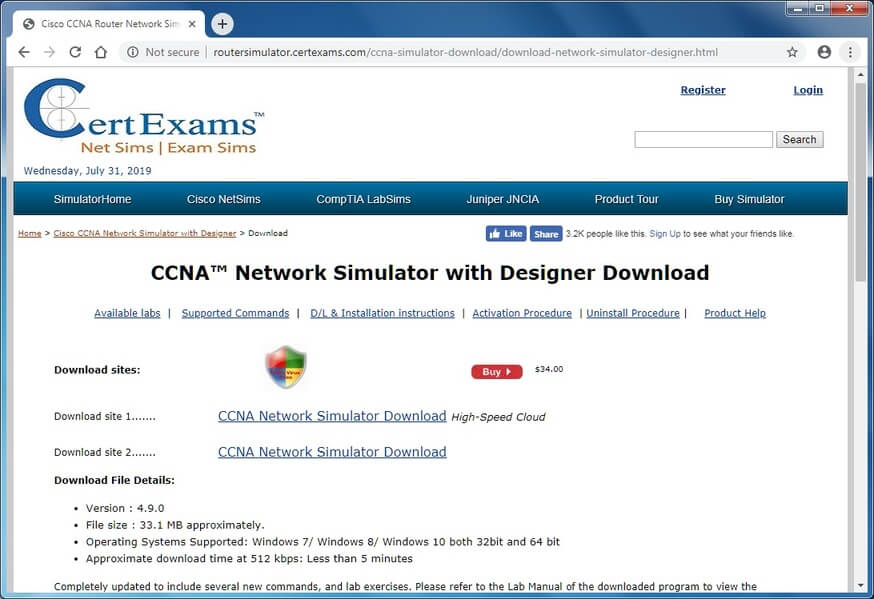
A dialog box appears as below on clicking the link.
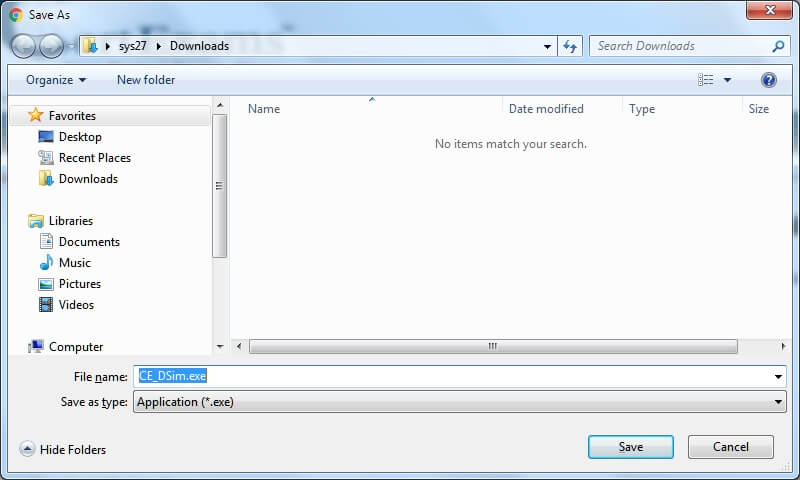
Click "Save File" to save the installation setup file on your computer. The download process begins and the progress of the download is displayed as shown. Please wait till the download is complete Once the download is complete, Go to your download folder and double click on the exe to start installation as shown below:
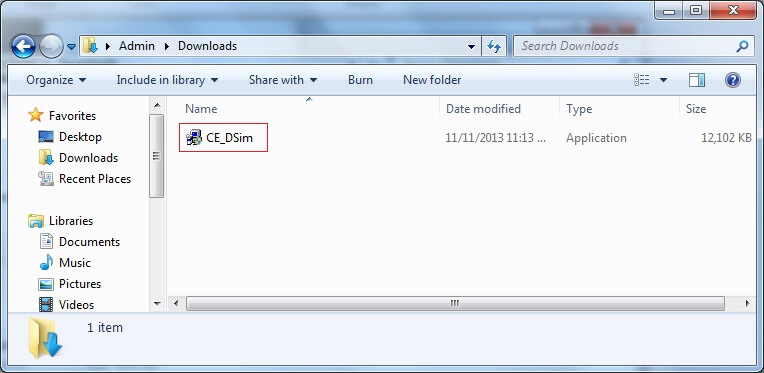
The download procedure shown in this example uses Chrome on Windows 7. Please note that it may be slightly different for different browsers and different Operating systems.
Running the Setup (exe) file
Double-clicking the setup file will popup a message box asking confirmation for installation shown below. Click "Yes" to continue with the installation.
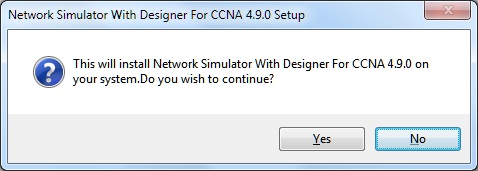
Next step shows the License agreement that the user must accept to continue, so click on the radio button to accept and click "Next"
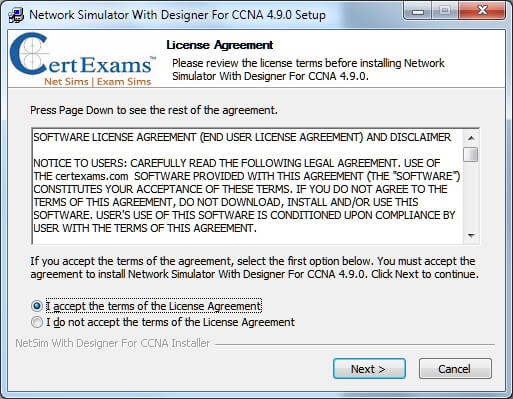
Next step allows the user to choose the location to install the software. User can browse to desired location or install the software in default location provided.
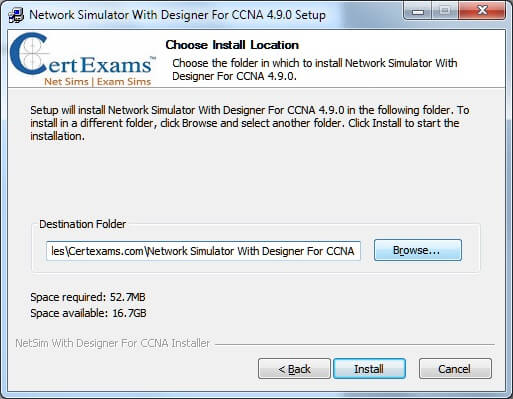
Once the user selects the destination folder, the software will be installed in the specified location, so click the button "Install" to install the software.
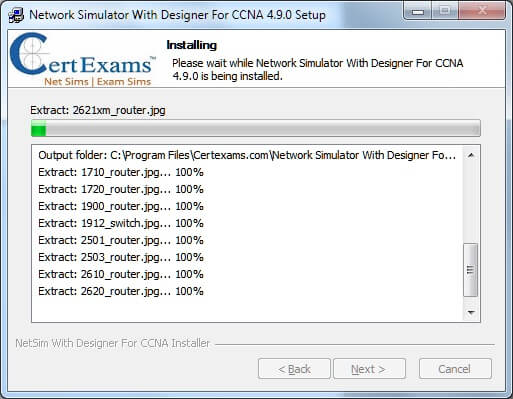
Final step of the installer allows the user to run the application directly.