CertExams.com Simulator Lab Exercises Answers
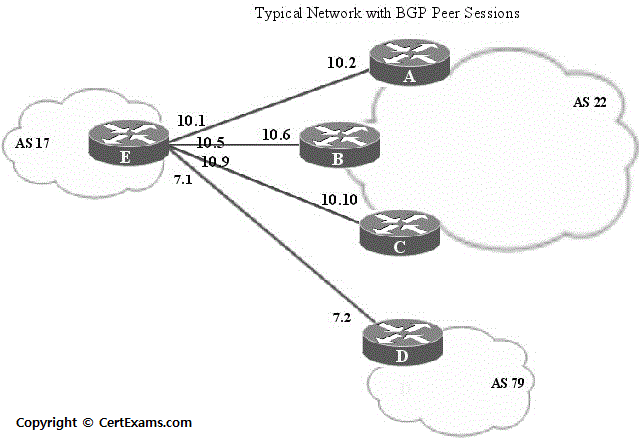
Console Based :
Note: This Lab is divided in to 7 sections
Section I: To configure the BGP peer sessions
Description: This lab exercise demonstrates the configuring BGP peer sessions .
Instructions:
1. Enter into configuration mode.
2. Move to interfaces hierarchy
3. Configure the interfaces to Peers A, B, C, and D
4. Exit from the interfaces hierarchy
user@E>configure
[edit]
user@E#edit interfaces
[edit interfaces]
user@E#set ge-0/0/0 description to-A
[edit interfaces]
user@E#set ge-0/0/0 unit 0 family inet address 10.10.10.1/24
[edit interfaces]
user@E#set ge-0/0/1 description to-B
[edit interfaces]
user@E#set ge-0/0/1 unit 0 family inet address 10.10.10.5/24
[edit interfaces]
user@E#set ge-0/0/2 description to-C
[edit interfaces]
user@E#set ge-0/0/2 unit 0 family inet address 10.10.10.9/24
[edit interfaces]
user@E#set ge-0/0/3 description to-D
[edit interfaces]
user@E#set ge-0/0/3 unit 0 family inet address 10.21.7.1/24
[edit interfaces]
user@E#exit
[edit]
user@E#
GUI Based :
Instructions:
1. Select device E from Select Device drop down box.
2. Click configure button and select interfaces -> interface Configuration
3. Interface configuration screen appears select ge-0/0/0 interface and click Edit button.
4. Enter description “to-A” and IP address 10.10.10.1/24 and click OK button in configure interfaces window.
5. Select ge-0/0/1 interface and enter description “to-B” and IP address as 10.10.10.5/24 and click OK button in configure interfaces window.
6. Select ge-0/0/2 interface and enter description “to-C” and IP address as 10.10.10.9/24 and click OK button in configure interfaces window.
7. Select ge-0/0/3 interface and enter description “to-D” and IP address as 10.21.7.1/24 and click OK button in configure interfaces window.
8. Select Routing > BGP from left navigation pane
9. BGP Configuration screen appears enter BGP group name as external-peers
10. Select group type external from drop down box
Note: For compleate instructions please refer to the CertExams.com Juniper Network Simulator software for complete lab with GUI Interface.